Advanced Excel Data Analysis Tips - Mastering Excel
5/25/2023
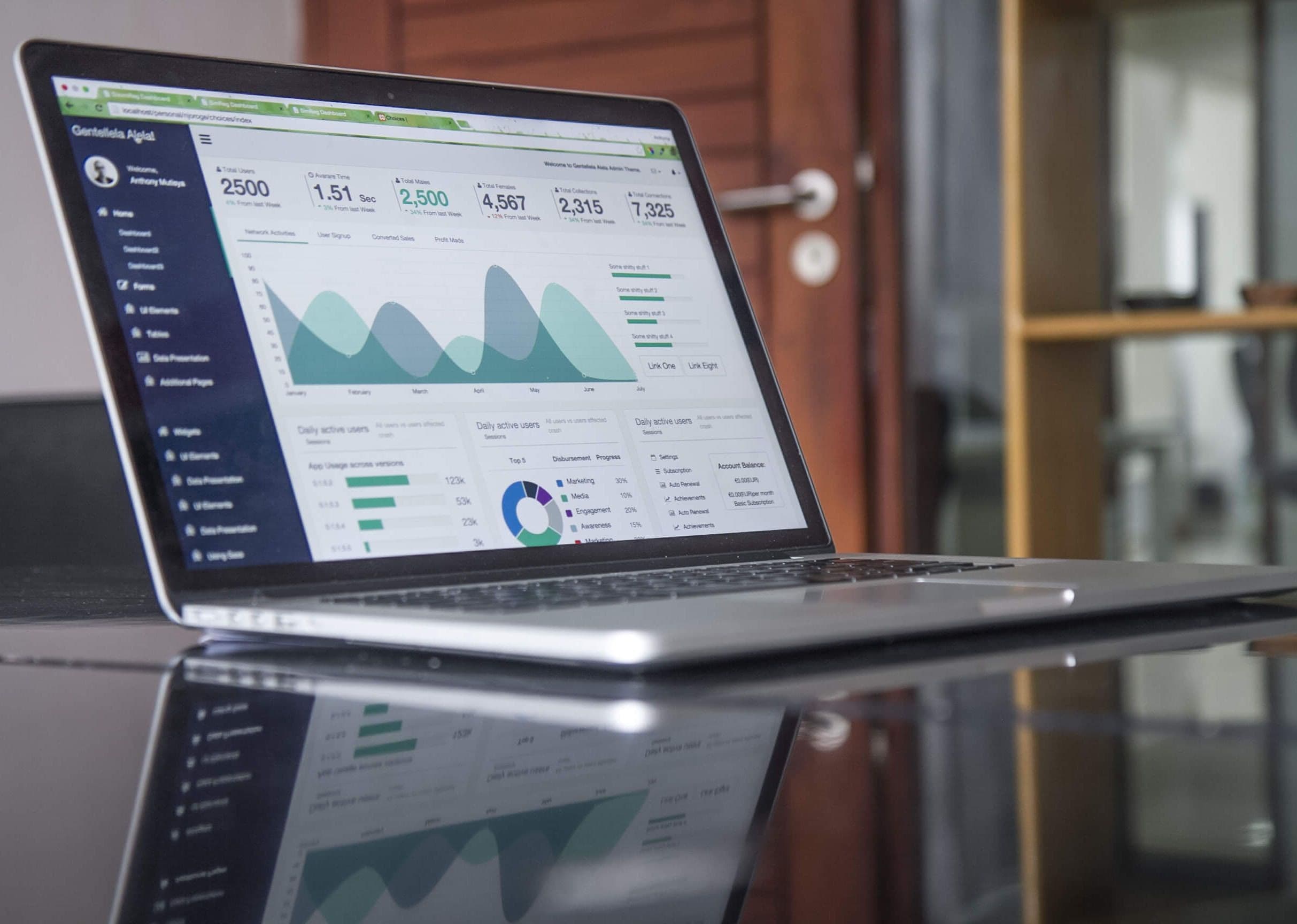
Why Mastering Excel is Essential for Data Analysis
Excel is a sophisticated application that is used extensively in data analysis across several sectors. Whether you are a business analyst, a financial professional, or a data scientist, learning Excel is vital for properly processing and interpreting data. In this post, we will dig into advanced Excel techniques and formulae that will take your Excel abilities to the next level. By the conclusion, you will have a good foundation in Excel data analysis techniques and be equipped to handle difficult data issues.
Excel Data Analysis: Basics and Beyond
Excel has a number of tools and functions that aid with data analysis. Before we get into the advanced ideas and formulae, let's go through the fundamentals of Excel data analysis.
Understanding Data Types in Excel
Data in Excel may be classified into several categories, including numbers, text, dates, and more. It is critical to understand these data kinds in order to do proper analysis and formatting. You can efficiently use Excel's functions and formulae if you categorize your data appropriately.
Sorting and Filtering Data
Sorting and filtering data helps you to organize and retrieve particular information from your datasets. Excel has simple capabilities for sorting data alphabetically, numerically, or based on custom criteria. Filtering data allows you to focus on certain records that fulfill specified criteria, making data analysis more efficient.
Using Formulas and Functions for Data Analysis
Excel's data analysis capabilities are built around formulas and functions. They allow you to do computations, modify data, and get insights. Excel's vast collection of functions enables you to extract useful information from your datasets, from simple arithmetic operations to complicated statistical analysis.
Working with PivotTables and PivotCharts
PivotTables and PivotCharts are strong data summarization and visualization tools. By sorting, categorizing, and summarizing data based on numerous criteria, PivotTables allows you to swiftly examine enormous datasets and acquire useful insights. PivotCharts supplement PivotTables by visualizing your data, making it simpler to discover patterns and trends.
Using Conditional Formatting for Data Visualization
Conditional formatting enables you to apply formatting rules depending on specified criteria. This tool increases data visualization by showing trends, variations, and outliers in your datasets. Conditional formatting allows you to make your data more visually attractive and easier to analyze.
Advanced Excel Formulas for Data Analysis
To grasp Excel for data analysis, you must first learn how to use complex formulae that go beyond simple calculations. These formulae offer advanced strategies for dealing with difficult data circumstances and gaining useful insights.
SUMIF, COUNTIF, and AVERAGEIF Functions
SUMIF, COUNTIF, and AVERAGEIF are useful functions for conducting computations based on particular criteria. They let you add, count, or average numbers that fulfill particular criteria. These routines can in handy when working with enormous datasets and doing selected computations.
VLOOKUP and HLOOKUP Functions
The VLOOKUP and HLOOKUP functions allow you to look up a value in a dataset and obtain data from another column or row. When working with databases or huge tables, these capabilities are important since they minimize the need for manual searching and deliver speedy results.
INDEX and MATCH Functions
The INDEX and MATCH functions work together to obtain data from a given range. This dynamic pair provides flexibility and resilience by enabling you to search for values in both rows and columns. You can do complex lookups and effectively manage changing datasets by combining these algorithms.
Nested Formulas for Complex Data Analysis
To do complicated computations, Excel allows you to stack formulae within one another. You may design sophisticated formulae that meet complex data analysis needs by combining several functions and logical operators. Nested formulae unleash Excel's entire capabilities, allowing you to tackle complex issues quickly.
Array Formulas for Advanced Calculations
Array formulae allow you to conduct computations on numerous numbers at the same time. They allow you to handle data arrays and achieve outputs that regular formulae cannot. When dealing with sophisticated mathematical procedures or advanced statistical analysis, array formulae come in handy.
Advanced Data Analysis Techniques in Excel
Excel provides a variety of tools to boost data analysis skills in addition to complex calculations. Let's look at some of the strategies that might help you take your data analysis to the next level.
Data Validation and Data Cleaning
Data validation guarantees that the information you enter into your spreadsheets fits certain requirements. Setting validation rules allows you to preserve data integrity and avoid mistakes. Data cleaning is the process of finding and fixing mistakes or inconsistencies in your datasets in order to provide proper analysis and dependable insights.
Using Goal Seek and Solver for Optimization
Excel's Goal Seek and Solver are strong optimization tools. Goal Seek determines the input necessary to attain a given goal, whereas Solver finds the best solution to difficult issues by altering numerous variables. When it comes to streamlining corporate operations or making data-driven choices, these tools are vital.
Scenario Manager for What-If Analysis
Excel's Scenario Manager allows you to generate and evaluate several situations depending on varied input values. This function is very useful for performing "what-if" analysis, in which you may investigate the influence of various situations on your data. The Scenario Manager enables you to make well-informed decisions based on extensive research and simulations.
Regression Analysis in Excel
Excel has capabilities for doing regression analysis, which is a statistical approach used to investigate correlations between variables. You may find trends, anticipate events, and develop data-driven forecasts by fitting a regression model to your data. Finance, economics, and social sciences all make extensive use of regression analysis.
Power Query and Power Pivot for Advanced Data Manipulation
Power Query and Power Pivot are Excel add-ins that enhance data processing capabilities. Power Query lets you extract, manipulate, and load data from a variety of sources, whereas Power Pivot lets you develop data models and conduct complex computations on massive datasets. These techniques are particularly useful when dealing with complicated, diverse data.
Automating Data Analysis in Excel
Excel has various automation tools that help you simplify repetitive activities and save time. You may focus on evaluating results and generating useful insights by automating data analysis operations. Let's look at some of Excel's automation features.
Recording and Running Macros
Excel macros allow you to automate action sequences. You may develop a macro by recording a sequence of steps that can be executed with a single click. Macros can be used to automate repetitive processes like data preparation, computations, and report production.
Using Excel's Built-in Automation Tools
Excel has built-in automation technologies that ease data analysis operations, such as AutoFill, AutoSum, and conditional formatting. These functions allow you to speed up computations, copy formulas, and apply uniform formatting across several spreadsheets. You may dramatically increase your efficiency and production by appropriately employing these tools.
Customizing Excel with VBA
Excel's Visual Basic for Applications (VBA) allows you to alter and enhance the capabilities of the spreadsheet. You can utilize VBA to construct your own macros, user-defined routines, and interactive forms. This level of customisation allows you to customise Excel to your individual data analysis requirements.
Integrating Excel with Other Applications
Excel works easily with other programs, allowing you to import and export data, communicate with team members, and take use of extra analytical capabilities. Integrating Excel with apps such as Power BI, Python, or R broadens your data analysis skills and improves your ability to produce informative reports and visualizations.
Frequently Asked Questions (FAQs)
Q1: How can I remove duplicate values in Excel?
A1: To delete duplicate values in Excel, utilize the delete Duplicates tool. Choose the data range, go to the Data tab, click the Remove Duplicates option, and then choose the columns to check for duplicates. Excel will eliminate the duplicate data, leaving only unique entries.
Q2: What is the best way to analyze large datasets in Excel?
A2: It is suggested to utilize Power Query and Power Pivot for studying huge datasets in Excel. Power Query allows you to import and transform data from numerous sources, whereas Power Pivot lets you to develop data models and conduct efficient computations on massive datasets. These technologies improve speed and your capacity to manage large amounts of data.
Q3: How do I create a dynamic chart in Excel?
A3: In Excel, you may make a dynamic chart by using named ranges and algorithms. Create a chart based on the stated ranges for the data you wish to exhibit. Your chart will automatically update as you add or delete data by utilizing algorithms that alter the ranges dynamically based on the data.
Q4: Can Excel perform statistical analysis?
A4: Yes, Excel has a variety of statistical functions and tools for statistical analysis. Excel's descriptive statistics, hypothesis tests, and statistical analyses range from fundamental operations like AVERAGE and STDEV to complex ones like Regression Analysis.
Q5: How can I speed up my Excel calculations?
A5: Several best practices can help you speed up Excel computations. Avoid volatile functions like OFFSET and INDIRECT because they recalculate every time you make a change. Reduce the use of array formulae in favor of more efficient alternatives. When working with huge datasets, consider deactivating automated computation and instead using manual calculation mode.
Conclusion
In today's data-driven world, mastering Excel is critical for data analysis and gives a competitive advantage. This book has covered advanced strategies and formulae that will allow you to fully utilize Excel's data analysis capabilities. You may rapidly analyze and obtain significant insights from your datasets by knowing data kinds, applying powerful functions, and utilizing sophisticated methodologies. You may also optimize your operations and boost productivity with automation features and integration options.
To actually become an Excel expert and get thorough knowledge, we welcome you to contact our ICT training school. Our specialist courses cover every facet of Excel, from fundamental features to complex data analysis techniques. Our knowledgeable instructors will lead you through hands-on activities, equipping you with practical skills and in-depth knowledge.
Don't pass up the chance to sharpen your data analysis abilities. Contact us today to begin your Excel adventure. Allow us to help you become adept with Excel, allowing you to confidently handle challenging data analysis projects. Contact us today to take the first step toward becoming an Excel expert. Happy analyzing!
Share with
Leave A Comment
Your email address will not be published